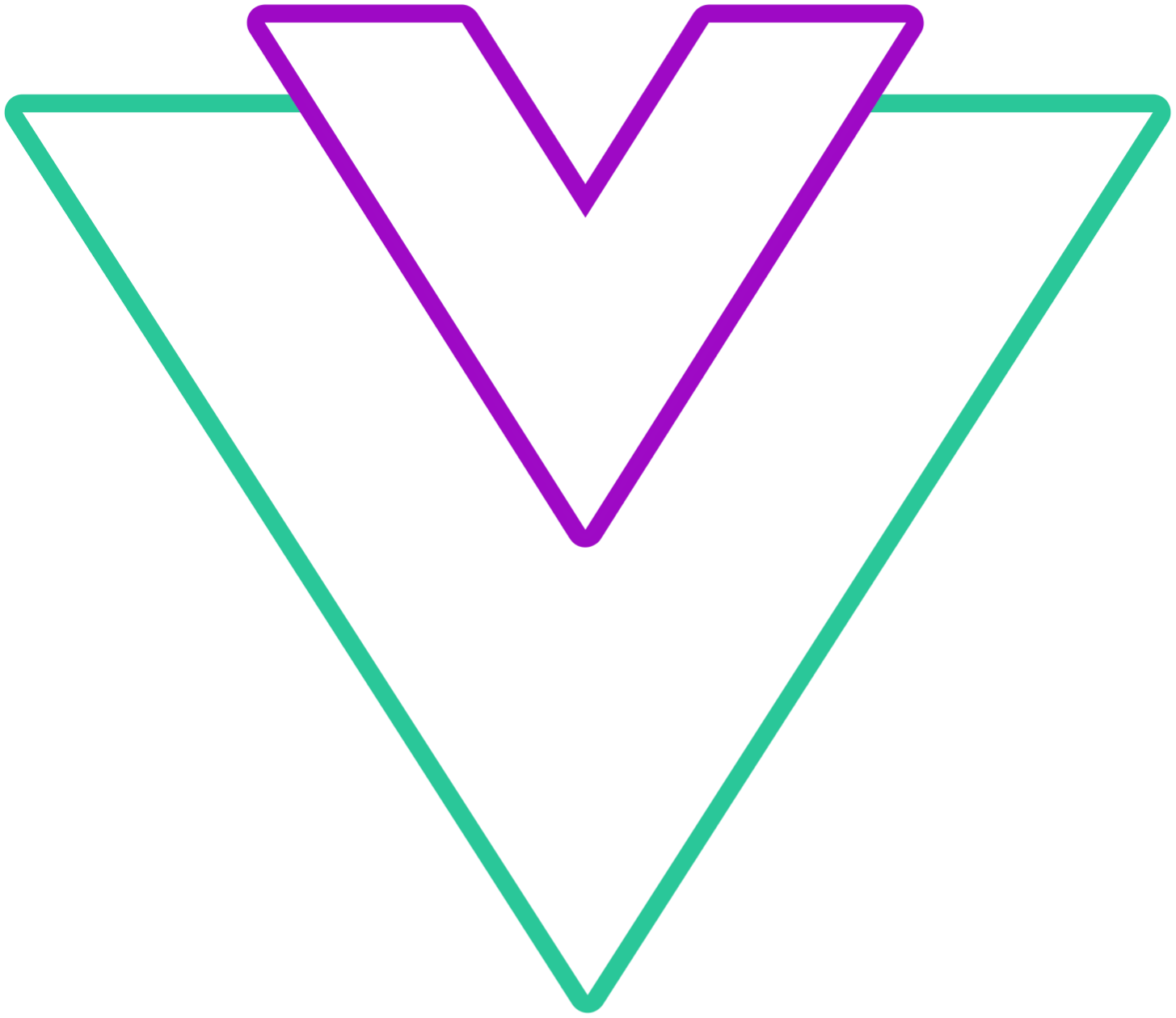Modes configuration
Props for configuring and extending the datepicker when using a specific mode
Info
- If you use the component in the browser
<script>tag, make sure to pass multi-word props with-, for example,textInputastext-inputand so on
range configuration
Providing configuration object will automatically enable range picker
interface RangeConfig {
noDisabledRange?: boolean;
showLastInRange?: boolean;
minMaxRawRange?: boolean;
partialRange?: boolean;
disableTimeRangeValidation?: boolean;
fixedStart?: boolean;
fixedEnd?: boolean;
maxRange?: string | number;
minRange?: string | number;
autoRange?: string | number;
}autoRange
Predefine range to select
- Default:
false
Code Example
<template>
<VueDatePicker v-model="date" :range="{ autoRange: 5 }" />
</template>
<script setup>
import { ref } from 'vue';
const date = ref();
</script>partialRange
This option is enabled by default, meaning, two dates are not required for range input. If no second date is selected, the value will be null
- Default:
true
Code Example
<template>
<VueDatePicker v-model="date" :range="{ partialRange: false }" />
</template>
<script setup>
import { ref } from 'vue';
const date = ref();
</script>minRange
Set minimal range available for selection. This is the number of days between the selected start and end date
- Default:
undefined
Code Example
<template>
<VueDatePicker v-model="date" :range="{ minRange: 3 }" />
</template>
<script setup>
import { ref } from 'vue';
const date = ref();
</script>maxRange
Set maximal range available for selection. This is the number of days between the selected start and end date
- Default:
undefined
Code Example
<template>
<VueDatePicker v-model="date" :range="{ maxRange: 7 }" />
</template>
<script setup>
import { ref } from 'vue';
const date = ref();
</script>fixedStart
Allows only adjustment of the second date in the defined range
WARNING
v-model must be provided with both dates.
Should not be used in combination with fixedEnd
- Default:
false
Code Example
<template>
<VueDatePicker v-model="date" :range="{ fixedStart: true }" :clearable="false" />
</template>
<script setup>
import { ref, onMounted } from 'vue';
const date = ref();
// For demo purposes assign range from the current date
onMounted(() => {
const startDate = new Date();
const endDate = new Date(new Date().setDate(startDate.getDate() + 7));
date.value = [startDate, endDate];
})
</script>fixedEnd
Allows only adjustment of the first date in the defined range
WARNING
v-model must be provided with both dates.
Should not be used in combination with fixedStart
- Default:
false
Code Example
<template>
<VueDatePicker v-model="date" :range="{ fixedEnd: true }" :clearable="false" />
</template>
<script setup>
import { ref, onMounted } from 'vue';
const date = ref();
// For demo purposes assign range from the current date
onMounted(() => {
const startDate = new Date();
const endDate = new Date(new Date().setDate(startDate.getDate() + 7));
date.value = [startDate, endDate];
})
</script>showLastInRange
By default, when the range is selected, calendar view will remain on the last selection, to return to the first selected date, disable this option
- Default:
true
Code Example
<template>
<VueDatePicker v-model="date" :range="{ showLastInRange: false }" />
</template>
<script setup>
import { ref } from 'vue';
const date = ref();
onMounted(() => {
const startDate = new Date();
const endDate = new Date(new Date().setDate(startDate.getDate() + 7));
date.value = [startDate, endDate];
})
</script>noDisabledRange
Prevents range selection if the range includes disabled dates
- Default:
false
Code Example
<template>
<VueDatePicker
v-model="date"
:range="{ noDisabledRange: true }"
:disabled-dates="disabledDates"
/>
</template>
<script setup>
import { ref } from 'vue';
import { addDays, subDays } from 'date-fns';
const date = ref(new Date());
const disabledDates = [subDays(new Date(), 1), new Date(), addDays(new Date(), 1)];
</script>disableTimeRangeValidation
Explicitly allow end time in range mode to be before the start time
- Default:
false
Code Example
<template>
<VueDatePicker
v-model="time"
time-picker
:range="{ disableTimeRangeValidation: true }"
placeholder="Select Time"
/>
</template>
<script setup>
import { ref } from 'vue';
const time = ref();
</script>minMaxRawRange
When using disabled dates with minRange or mixRange, disabled dates are not calculated within, setting this option to true will validate all dates
- Default:
false
Code Example
<template>
<VueDatePicker v-model="date" :range="{ maxRange: 14, minMaxRawRange: true }" />
</template>
<script setup>
import { ref } from 'vue';
const date = ref();
</script>partial-range
Deprecation warning
This prop is deprecated, please refer to range configuration section
This prop is enabled by default, meaning, two dates are not required for range input. If no second date is selected, the value will be null
- Type:
boolean - Default:
true
Code Example
<template>
<VueDatePicker v-model="date" range :partial-range="false" />
</template>
<script setup>
import { ref } from 'vue';
const date = ref();
</script>preset-dates
When configured, it will provide a sidebar with configured range/date that user can select
Info
- If the
timezoneprop is provided, values from preset dates will be converted to the provided timezone. If you don't want that, passnoTz: trueto all presets
- Type:
PresetDate[] - Default:
[]
interface PresetDate {
label: string;
value: Date[] | string[] | Date | string;
style?: Record<string, string>;
slot?: string;
noTz?: boolean;
}Code Example
<template>
<VueDatePicker v-model="date" range :preset-dates="presetDates">
<template #preset-date-range-button="{ label, value, presetDate }">
<span
role="button"
:tabindex="0"
@click="presetDate(value)"
@keyup.enter.prevent="presetDate(value)"
@keyup.space.prevent="presetDate(value)">
{{ label }}
</span>
</template>
</VueDatePicker>
</template>
<script setup>
import { ref } from 'vue';
import { endOfMonth, endOfYear, startOfMonth, startOfYear, subMonths } from 'date-fns';
const date = ref();
const presetDates = ref([
{ label: 'Today', value: [new Date(), new Date()] },
{
label: 'Today (Slot)',
value: [new Date(), new Date()],
slot: 'preset-date-range-button'
},
{ label: 'This month', value: [startOfMonth(new Date()), endOfMonth(new Date())] },
{
label: 'Last month',
value: [startOfMonth(subMonths(new Date(), 1)), endOfMonth(subMonths(new Date(), 1))],
},
{ label: 'This year', value: [startOfYear(new Date()), endOfYear(new Date())] },
]);
</script>min-range
Deprecation warning
This prop is deprecated, please refer to range configuration section
Set minimal range available for selection. This is the number of days between the selected start and end date
Info
range prop must be enabled
- Type:
number | string - Default:
null
Code Example
<template>
<VueDatePicker v-model="date" range min-range="3" />
</template>
<script setup>
import { ref } from 'vue';
const date = ref();
</script>max-range
Deprecation warning
This prop is deprecated, please refer to range configuration section
Set maximal range available for selection. This is the number of days between the selected start and end date
Info
range prop must be enabled
- Type:
number | string - Default:
null
Code Example
<template>
<VueDatePicker v-model="date" range max-range="7" />
</template>
<script setup>
import { ref } from 'vue';
const date = ref();
</script>fixed-start
Deprecation warning
This prop is deprecated, please refer to range configuration section
Allows only adjustment of the second date in the defined range
Info
range prop must be enabled
- Type:
boolean - Default:
false
Code Example
<template>
<VueDatePicker v-model="date" range fixed-start :clearable="false" />
</template>
<script setup>
import { ref, onMounted } from 'vue';
const date = ref();
// For demo purposes assign range from the current date
onMounted(() => {
const startDate = new Date();
const endDate = new Date(new Date().setDate(startDate.getDate() + 7));
date.value = [startDate, endDate];
})
</script>fixed-end
Deprecation warning
This prop is deprecated, please refer to range configuration section
Allows only adjustment of the first date in the defined range
Info
range prop must be enabled
- Type:
boolean - Default:
false
Code Example
<template>
<VueDatePicker v-model="date" range fixed-end :clearable="false" />
</template>
<script setup>
import { ref, onMounted } from 'vue';
const date = ref();
// For demo purposes assign range from the current date
onMounted(() => {
const startDate = new Date();
const endDate = new Date(new Date().setDate(startDate.getDate() + 7));
date.value = [startDate, endDate];
})
</script>multi-calendars configuration
multi-calendars prop can be extended with the configuration object, instead of passing a boolean or number values, you can provide an object. When the object is provided, prop will be auto enabled.
- Type:
interface MultiCalendarsOptions {
solo?: boolean;
static?: boolean;
count?: string | number;
}- Default:
{ solo: false, static: true, count: 2 }
solo
When enabled, both calendars will be independent of each other
Code Example
<template>
<VueDatePicker v-model="date" range :multi-calendars="{ solo: true }" />
</template>
<script setup>
import { ref, onMounted } from 'vue';
const date = ref();
onMounted(() => {
const startDate = new Date();
const endDate = new Date(new Date().setDate(startDate.getDate() + 7));
date.value = [startDate, endDate];
})
</script>static
The default calendar view when using multi-calendars is to keep it on the month selected by the user. When this prop is disabled, it will auto-update the first calendar when the range starts and adjust the rest of them based on the first month
Code Example
<template>
<VueDatePicker v-model="date" range :multi-calendars="{ static: false }" />
</template>
<script setup>
import { ref, onMounted } from 'vue';
const date = ref();
onMounted(() => {
const startDate = new Date();
const endDate = new Date(new Date().setDate(startDate.getDate() + 7));
date.value = [startDate, endDate];
})
</script>text-input configuration
Configuration for text-input prop. When the configuration object is provided, text-input is auto enabled
- Type:
interface TextInputOptions {
enterSubmit?: boolean;
tabSubmit?: boolean;
openMenu?: boolean;
rangeSeparator?: string;
selectOnFocus?: boolean;
format?: string | string[] | ((value: string) => Date | null);
}- Default:
{ enterSubmit: true, tabSubmit: true, openMenu: true, rangeSeparator: '-' }
Properties explanation:
enterSubmit: When enabled, pressing enter will select a date if the input value is a valid date objecttabSubmit: When enabled, pressing tab will select a date if the input value is a valid date objectopenMenu: When enabled, opens the menu when clicking on the input fieldformat: Override the default parsing format. Default is the string value from format. You can also pass multiple parser patterns or a custom parser function and parse the input yourself. When the input is focused, the date will be shown in this format.rangeSeparator: If you userangemode, the default separator is-, you can change it hereselectOnFocus: Selects the input text when input is focused
Code Example
<template>
<VueDatePicker
v-model="date"
placeholder="Start Typing ..."
:text-input="textInputOptions" />
</template>
<script setup>
import { ref } from 'vue';
const date = ref();
const textInputOptions = {
format: 'MM.dd.yyyy HH:mm'
};
</script>inline configuration
Use input with the inline mode, useful if you enable text-input. When the configuration object is provided, inline prop is auto enabled
- Type:
interface InlineOptions {
input?: boolean;
}- Default:
{ input: false }
Code Example
<template>
<VueDatePicker v-model="date" :inline="{ input: true }" text-input auto-apply />
</template>
<script setup>
import { ref } from 'vue';
const date = ref();
</script>multi-dates-limit
Limit the number of dates to select when multi-dates is enabled
- Type:
number | string - Default:
null
Code Example
<template>
<VueDatePicker v-model="date" multi-dates multi-dates-limit="3" />
</template>
<script setup>
import { ref } from 'vue';
const date = ref();
</script>partial-flow
When combined with the auto-apply prop, it will set the date as soon as the date is selected without waiting for last flow step to execute
- Type:
boolean - Default:
false
Code Example
<template>
<VueDatePicker v-model="date" auto-apply partial-flow :flow="['calendar', 'time']" />
</template>
<script setup>
import { ref } from 'vue';
const date = ref();
</script>show-last-in-range
Deprecation warning
This prop is deprecated, please refer to range configuration section
By default, when the range is selected, calendar view will remain on the last selection, to return to the first selected date, disable this option
- Type:
boolean - Default:
true
Code Example
<template>
<VueDatePicker v-model="date" range :show-last-in-range="false" />
</template>
<script setup>
import { ref } from 'vue';
const date = ref();
onMounted(() => {
const startDate = new Date();
const endDate = new Date(new Date().setDate(startDate.getDate() + 7));
date.value = [startDate, endDate];
})
</script>